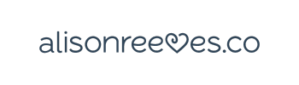Ever wanted a Zoom meeting template?
Zoom is a powerful tool that exploded in popularity in 2020 for…reasons. The comprehensive platform offers tons products and services. And the AI Companion and video meetings cater to a wide range of audiences. Everyone from small and midsize businesses and enterprises across various industries. Their support system, including Customer and Developer Support, alongside Getting Started guides, ensures you can quickly jump in to features like the Zoom Meeting templates.
Incorporating Zoom templates into your Zoom calls and virtual meeting strategy streamlines scheduling. Not only that, it enhances the efficiency of your meetings.
Table of Contents
ToggleWhat we will cover
This article delves into creating your first Zoom Meeting template, the benefits of doing so, and how to manage and edit your templates for optimal virtual meeting experiences.
Virtual meetings have become the backbone of professional and even personal communications. The necessity for a streamlined, efficient process is more crucial than ever. This is where the beauty of Zoom meeting templates steps into the spotlight. Imagine not having to start from a blank design every time you’re tasked with organizing a Zoom call? With the right Zoom meeting agenda template, you can save a lot of time and ensure your meetings are as productive as they can be.
Whether you’re pressed against a time limit or planning well ahead of the meeting date, templates are your ticket to good luck and a hassle-free preparation.
So, the next time you find yourself organizing a Zoom call, remember that these templates are not just about convenience; they’re about elevating your entire meeting experience.
More resources:
- Holistic Business Coach VS Traditional Business Coaching
- Motivation for Working: 9 Motivation Boosts + Journal Prompts
- Productivity When Working From Home // Anxiety Crushing Routine
Creating Your First Zoom Meeting Template
There’s two kind of templates to think about when using Zoom (or any other scheduling platform).
- When you create a meeting in Zoom, you customize the settings in the actual Zoom meeting. Zoom calls this a template.
- When preparing for the meeting, you create a template for the actual agenda and/or content of the meeting.
The first of these is done directly in Zoom, instructions following.
The second is done outside of Zoom and is a manual prep process. We will talk about that later.
Saving Meeting Templates in Zoom
The process for kickstarting your experience with Zoom meeting templates feels straightforward and user-friendly. The steps below ensure that both seasoned users and newcomers maximize their virtual meeting efficiency.
Here’s a step-by-step guide to creating your first Zoom meeting template for your next Zoom invite:
Initiate by Scheduling a Meeting
- Sign in to the Zoom portal
- On the left hand navigation, you’ll see “meetings”
- After clicking on “meetings” you’ll see “upcoming meetings” and below that, an option to “schedule a new meeting”
- Select ‘Schedule a New Meeting’ and configure your meeting with the desired options. Remember, the date and time won’t be saved in the template.
Customize Your Meeting Settings
- Adjust settings to fit the meeting’s purpose, including duration, participant registration, meeting ID generation, password protection, and audio/video preferences.
- Incorporate additional features like ‘join before host’, waiting room settings, and recording options as needed.
- Make sure to expand the other “options” to the right of “show”
Save as a Template
- Once your meeting is configured, scroll to the bottom of the page and click on ‘Save this meeting as a meeting template’.
- Name your template for easy identification, e.g., ‘Team Members Weekly Sync-Up’.
Remember, Zoom allows the creation of up to 40 templates per account, catering to both free/basic and paid accounts. This flexibility ensures that you can tailor your virtual meetings to various needs without starting from scratch each time.
Benefits of Using Zoom Meeting Templates
Zoom meeting templates offer a plethora of benefits that streamline the scheduling process and enhance the overall efficiency of virtual meetings. Here’s how:
Time Efficiency and Consistency
- Templates save significant time by storing settings for future use, eliminating the need to configure each meeting from scratch.
- They ensure consistency across effective meetings, maintaining professional standards and expectations.
Enhanced Productivity and Focus
- Pre-defined agendas and settings allow participants to come prepared, leading to more focused and productive discussions.
- Clear action items at the end of the meeting and documentation features streamline follow-ups and progress tracking, making meetings more effective.
Flexibility and Accessibility
- With up to 40 templates available for use, Zoom caters to a wide variety of meeting types, from educational sessions to business webinars.
- The platform’s compatibility across devices and operating systems ensures easy access for all participants, regardless of their location.
These templates not only reduce the administrative workload but also leverage Zoom’s advanced features to create a structured, efficient, and engaging meeting environment.
Managing and Editing Your Zoom Meeting Templates
Managing and editing your Zoom meeting templates is a straightforward process, ensuring that your virtual meetings can be scheduled quickly and efficiently, adapting to the needs of each unique session.
Accessing Templates
Navigate to the web portal and select “Scheduled Webinars.” Here, you’ll find the “Templates” section which allows you to view all your saved templates. This feature is accessible for both free and paid accounts, highlighting Zoom’s commitment to user convenience.
Editing and Customization
- To edit an existing template, choose “Meeting Templates” and select the desired one. You can modify settings including reminder timings, video options for hosts and panelists, and Q&A and practice session settings.
- For scheduling a meeting from a saved template, click on “Schedule a New Meeting,” then select your template from the “Template” box. Adjust the meeting topic, description, date, and time as needed.
Template Management
- A user can save up to 40 templates, reflecting the platform’s flexibility.
- Edit a meeting template directly from the scheduled meetings list, ensuring ease of use.
- Remember, meeting templates won’t save the meeting time and date or alternative host settings, focusing on the structural aspects of your meetings.
This streamlined approach for managing and editing Zoom meeting templates simplifies the process of preparing for virtual meetings. It helps ensure each meeting feels tailored for its specific objectives without unnecessary administrative hassle.
Applying Zoom Meeting Templates to Schedule Meetings
Applying Zoom meeting templates to schedule meetings is a seamless process that enhances efficiency and consistency across virtual meetings. To ensure a smooth experience, follow these next steps:
Scheduling a New Meeting with a Template
- Sign in to the Zoom web portal and navigate to ‘Meetings’.
- Select ‘Meeting Templates’ and choose the desired template by clicking ‘Use this Template’.
- Update the meeting name, description, and set the date/time or recurrence as needed.
- Make sure to share the Zoom link with attendees
Using the Scheduler Feature
- On the ‘Schedule Meeting’ page, find the ‘Use a template’ dropdown menu.
- Select the template that fits your meeting’s requirements. This pre-loads all the saved settings, excluding the meeting time, date, or alternative host settings, ensuring a consistent meeting structure.
Zoom Meeting Templates: Agendas and Content
Looking for templates for the content of the meeting for any day of the week? Here are some resources:
- https://www.usemotion.com/blog/meeting-agenda-examples
- Canva meeting templates
- Microsoft meeting templates
- Google docs meeting templates
- Zoom invitation templates
Have questions? Be sure to visit the help center.
By incorporating these steps, you can effectively leverage Zoom meeting templates. (Both the techy template inside of Zoom directly, or the agenda templates in the bullet list).
This streamlines the scheduling process, maintains a consistent meeting structure, and focuses on the meeting’s content.
Free: Mindful Marketing Newsletter
Join 6,500 others on our newsletter.