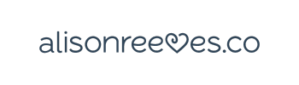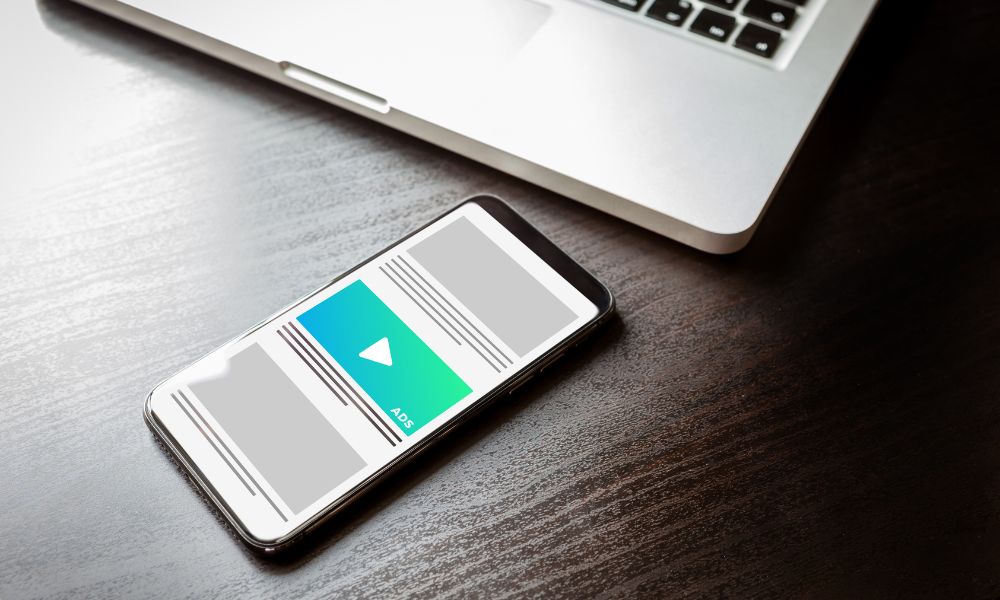Did you know that Google Ads is the one of the most effective ways to reach your target audience online? However, there are times when you might wonder, “Can I cancel Google Ads anytime?”
The answer is yes – but there’s more you need to know.
While canceling your Google Ads account is straightforward, it’s important to understand that this decision can significantly impact your business’s online visibility and revenue generation. Once canceled, your ads will stop running within 24 hours, but you’ll still need to settle any pending charges.
Obviously poor campaign performance or shifts in marketing strategy might lead you to consider cancelling.
That’s why I researched and created this comprehensive guide to help you understand how to cancel Google Ads properly, what happens after cancelation, and what you should consider before making this important decision.
PSA: I don’t offer Google ads as a part of my service, so I have nothing to gain from this research! But I have a lot of clients who use Google ads, so I think this is important for me to know.
Let’s walk through everything you need to know about canceling your Google Ads account the right way.
Table of Contents
ToggleCan I cancel google ads anytime? Why Cancel Google Ads
Understanding the reasons why you might cancel your Google Ads account = essential for making an informed decision.
Let’s explore the primary factors that might lead you to consider cancelation.
Poor campaign performance
When asking can I cancel google ads anytime, Monitoring campaign performance is crucial for determining whether your Google Ads investment is worthwhile. A significant drop in performance can occur due to several factors. First, changes in Ad Rank and Quality Score directly affect your ad position and cost per acquisition. Additionally, if your ads consistently receive impressions without generating conversions, it indicates a disconnect between your targeting and audience engagement.
Furthermore, if your campaign shows a steady decline in click-through rates or experiences increased costs without proportional returns, cancelation might seem like a viable option. Nevertheless, rather than immediately canceling, consider that performance issues often stem from factors such as ad fatigue or seasonal trends.
Budget constraints
Financial considerations frequently drive the decision to cancel Google Ads. When your campaign becomes “limited by budget,” your ads won’t appear as frequently as they could. This limitation can occur particularly if your average daily budget falls below the recommended amount for your targeting settings.
Moreover, if your campaign requires a higher budget to maintain competitive positioning, yet financial resources are tight, pausing or canceling might be necessary. According to experts, some advertisers face situations where they receive too much volume and too many clients that their company cannot handle effectively.
Change in marketing strategy
Occasionally, strategic shifts in your marketing approach necessitate canceling Google Ads. For instance, if your business experiences seasonal fluctuations, temporarily pausing campaigns during off-peak periods makes sense.
Additionally, changes in your target audience or market positioning might require a complete overhaul of your advertising strategy. According to marketing professionals, unplanned changes to campaigns can affect their steady-state performance. Therefore, if you decide to cancel due to strategic changes, consider setting an end date in advance or gradually lowering the budget rather than stopping instantly.
Prior to making the final decision, evaluate whether optimization might resolve your concerns. Sometimes, what appears to be a reason for cancelation could actually be an opportunity for improvement through better targeting, bid adjustments, or campaign restructuring.
How to Improve Your Google Ads
Improving Google Ads campaigns requires a strategic approach to ad management, targeting, and optimization. Whether you have a new Google Ads account or are managing multiple ad accounts, here are key ways to enhance performance:
1. Optimize Your Keyword Strategy
- Use Google Search and search terms reports to refine keyword selection.
- Adjust keyword bids to maximize performance for high-converting search ads.
- Utilize specific audiences to reach potential customers at the right time.
2. Enhance Ad Copy & Landing Pages
- Craft compelling ad copy that aligns with customer advertising materials.
- Ensure landing pages provide a seamless experience, boosting conversion rates.
- A/B test different versions of a specific ad to find the best-performing version.
3. Improve Budgeting & Bidding
- Set a realistic monthly budget and monitor your ad clicks.
- Consider automatic payments to prevent disruptions in Google Ads campaigns.
- Adjust geographic area targeting to focus on high-performing regions.
4. Use Google’s Tools for Better Management
- Leverage the Ads Transparency Center for insights into competitors’ strategies.
- Utilize a Google Ads Manager Account for managing multiple program accounts.
- Keep track of invoice periods, payment obligations, and cancellation fees.
5. Improve Ad Targeting & Performance
- Set up a reservation-based campaign to control spending and exposure.
- Optimize for phone calls by enabling call extensions and tracking call conversions.
- Use Google AdWords features like Google Workspace Account integration for easier access to data.
6. Enhance Security & Compliance
- Follow applicable Google policies to avoid disapprovals or suspensions.
- Maintain compliance with the Google Privacy Policy and avoid sensitive information in ads.
- Regularly audit security practices to prevent invalid impressions from draining your budget.
7. Leverage Data for Smarter Decisions
- Analyze number of clicks, conversion rates, and search campaigns for insights.
- Use Google Drive to store performance reports and analyze trends.
- Ensure enough data is collected before making major changes to an ad campaign.
8. Maximize Customer Engagement
- Enable mobile app ads to reach users across different devices.
- Offer customer advertising credits to encourage trial and engagement.
- Track user actions through IP address and remarket to specific audiences.
9. Stay Updated on Google’s Features
- Monitor updates like the new look of Google Ads for improved usability.
- Take advantage of optional program features to enhance program use.
- Utilize Google product accounts to integrate Google Advertising tools efficiently.
10. Ensure Compliance & Cost Efficiency
- Be mindful of ad management fees and customer’s sole remedy in disputes.
- Track remaining ad credit and claim period to maximize budget utilization.
- Secure written consent for any third-party collaboration on ads.
By following these best practices, advertisers can maximize the significant impact of their campaigns and improve PPC campaigns for better results.
Before Canceling Your Ads
Can I cancel google ads anytime? What to Consider
If you’re thinking about canceling your Google Ads campaigns or your entire Google ad account, there are important factors to consider to avoid unnecessary costs, lost data, or disruptions in advertising.
Before Canceling an Ad Campaign
When wondering can I cancel google ads anytime: If you only want to stop a selected campaign, consider these factors before making the final decision:
-
Assess Performance & Optimization Opportunities
- Check if the campaign is driving results in search results and whether adjustments to customer’s advertising materials could improve performance.
- Review associated ads and consider modifying your ad management fee, keyword strategy, or targeting before shutting down a campaign completely.
-
Pause Instead of Canceling
- If you’re uncertain, pausing a campaign might be a great way to test changes without fully deactivating it.
- This helps maintain data and structure in case you want to restart later.
-
Budget & Billing Considerations
- Check the invoice period and invoice date to ensure you won’t be charged for upcoming costs.
- Review any monthly basis charges to avoid unexpected fees.
-
Check Third-Party Integrations
- If a third-party agency or tool manages your ads, ensure they are aware of the changes and update any customer’s ad server tags accordingly.
-
Account Access & Data Retention
- Ensure you’ve exported any useful performance data from the Google Ads advertising dashboard before canceling.
- Consider how stopping ads might impact your google account or other linked services like Google Workspace.
Before Canceling Your Google Ads Account
When asking can I cancel google ads anytime, if you are considering shutting down your entire Google ad account, keep these critical points in mind:
-
Impact on Other Google Services
- If your Google Ads access is linked to other services (e.g., Google product accounts like Google Analytics or YouTube Ads), canceling could disrupt those integrations.
-
Check Active Accounts & Campaigns
- Ensure there are no remaining active accounts or new campaigns running under your name.
- Close all associated ads and remove payment methods if necessary.
-
Outstanding Charges & Payment Issues
- Confirm any pending ad management fee, unpaid invoices, or highest rate charges before closing.
- Ensure all monthly basis expenses have been settled to avoid further deductions.
-
Reopening a New Account May Be Complicated
- If you cancel your account but later decide to advertise again, you may need to create a new account and start over with settings, history, and optimizations.
- Check whether your user account allows reactivation or if you need to register from scratch.
-
Legal & Compliance Considerations
- If you’ve made any public statement about your advertising presence, consider how shutting down ads will affect customer trust.
- Ensure compliance with recommended procedures and avoid violating use of the programs policies.
-
Customer & Business Impact
- If your business relies on Google Ads advertising, shutting down could significantly reduce visibility in search results.
- Review alternatives, such as adjusting targeting, using organic traffic strategies, or switching to another advertising platform.
-
Customer Support & Data Backup
- If you’re unsure, contact Google support through your phone number listed in the main menu for assistance.
- Save reports, customer insights, and performance data before finalizing account cancellation.
Avoiding Mistakes
For the fullest extent of control, follow the avoidance of doubt principle—review all possible consequences before canceling an ad campaign or Google Ads account to ensure you’re making the best decision for your business.
Steps to Cancel
Canceling your Google Ads account involves a straightforward process that ensures a smooth transition. Let’s explore the step-by-step procedure to help you navigate through the cancelation seamlessly.
Canceling Ads vs. Canceling Your Google Ads Account
Before you proceed with cancelation, it’s essential to understand the difference between stopping specific ad campaigns and canceling your Google Ads account entirely.
Canceling Ads (Pausing or Stopping a Campaign)
If you’re considering stopping an ad campaign but want to continue using Google Ads in the future, canceling your selected campaign instead of your entire account may be the better option.
Steps to Cancel a Specific Ad Campaign:
-
Sign in to Google Ads – Access your Google Ads account through your web browser and ensure you have Google Ads access.
- Go to Campaigns – Click on the Main Menu, then select “Campaigns” to find your active accounts and running ads.
- Pause or Remove Ads – Find the selected campaign and choose to either pause (which allows you to restart later) or remove it.
- Review Performance & Budget – Before canceling, check your ad clicks, customer’s advertising materials, and remaining budget to ensure no further charges.
- Check for Pending Charges – Review your invoice date, invoice period, and any ad management fee to ensure you won’t be charged after stopping your campaign.
When Should You Cancel Ads Instead of Your Account?
-
If you want to stop a specific campaign but may need Google Ads in the future.
- If you want to pause advertising temporarily without losing access to past data.
- If you still plan to use other Google product accounts for advertising in the future.
Steps to Cancel Your Google Ads Account
Sign in to Google Ads
First, access your Google Ads account through the official website. Notably, you must have administrative access to initiate the cancelation process. In case you manage multiple accounts, verify that you’re logged into the correct one. Subsequently, ensure your billing setup is complete and active.
Navigate to account settings
Upon successful login, locate the tools icon in the upper right corner of your dashboard. Click on it to reveal a dropdown menu. From there, select “Account settings” under the administrative options. This action directs you to the preferences section where you can modify various account parameters.
Complete the cancelation
In the account settings area, scroll down until you find the “Account Status” section. Click to expand this section, then select “Cancel my account”. At this stage, Google presents important information about the cancelation process. Specifically, all your active campaigns will automatically stop within 24 hours.
Verify the process
After initiating cancelation, you’ll receive an email notification confirming the action. Double-check your customer ID to ensure you’ve canceled the correct account. Within your Google Ads interface, an in-account notification appears, informing you about the cancelation status.
Following cancelation, your remarketing lists owned by the account, including Customer Match, will be marked as “Closed”. Approximately one month after cancelation, these lists’ membership duration updates to one day, effectively removing all users. Furthermore, any parameters for dynamic remarketing will be deleted.
Remember that canceling your account doesn’t exempt you from paying accrued costs. On the positive side, any refundable credit remaining in your account will be returned to your original payment method within 4-12 weeks. Most importantly, you maintain access to your account data even after cancelation, allowing you to review historical performance metrics whenever needed.
What Happens After Cancelation
After initiating the cancelation process for your Google Ads account, several important changes take place. Let’s explore what happens to your billing and data access after cancelation.
Billing and refunds
Upon cancelation, Google automatically processes refunds for any remaining credit in your account. Although, promotional offer funds are not eligible for refunds. The refund process typically takes two weeks for Google to process, plus additional time for your credit card company to handle the transaction.
In case you used bank transfers or alternative payment methods, you’ll need to provide your bank account details for the refund process. Most importantly, any outstanding balances or accrued costs must be settled even after cancelation. Google automatically charges your primary payment method within 31 days for any remaining balance.
Data access period
Starting November 13, 2024, Google Ads implements a new data retention policy. All account data, including performance metrics, billing information, and historical reports, will be retained for 11 years. After this period, data older than 11 years from the date of your API request will not be accessible.
After cancelation, your remarketing lists, including Customer Match, transition to “Closed” status, preventing new users from being added. Approximately one month post-cancelation, these lists undergo significant changes:
- Membership duration updates to one day
- All users are removed from the lists
- Shared lists become unusable for other accounts
- Dynamic remarketing parameters are deleted
Even after cancelation, you maintain the ability to sign in and review your account data. This access allows you to check unpaid advertising costs through the billing activity section. To verify that no additional charges occurred after your ads stopped running, examine the transactions section for “Campaign activity” line items dated after your cancelation.
Common Cancelation Issues
Even with a straightforward cancelation process, certain issues might arise when terminating your Google Ads account. Understanding these potential roadblocks ensures a hassle-free cancelation experience.
Access problems
Administrative access remains essential for account cancelation. Without proper permissions, the option to cancel your account becomes unavailable. Upon encountering access issues, contact Google Ads support and provide:
- Customer ID
- Login email address
- Account billing information
In situations where the administrative user no longer works with your company, yet you need to cancel the account, reaching out to Google Ads support becomes mandatory.
Pending charges
After cancelation, expect one final bill to settle any outstanding advertising costs. Most importantly, blocking your payment card does not resolve pending charges, as Google requires settlement of all accrued expenses.
For accounts with refundable credit, reimbursement typically processes within 4-12 weeks through your original payment method. Keep in mind that certain countries might require additional documentation, especially for bank transfer refunds. Likewise, amounts from promotional offers remain excluded from refund calculations.
Error messages
Several error messages might surface throughout the cancelation process:
First, the “Action Canceled” error appears when the connection between Google and your account experiences disruption. To resolve this, unlink and relink your Google Ads account through the Marketing Integration Settings.
Secondly, if encountering a “Fatal Error” message, it often indicates an unexpected response from Google’s API. This typically happens when attempting to use deprecated features or beta functionalities unavailable for your account type.
Finally, some users face the “Account Doesn’t Support HTML5” error. To gain HTML5 access, your account must meet specific criteria:
- Operating for more than 90 days
- Total lifetime spending exceeding USD 9,000
- Maintaining good policy compliance history
Conclusion
So…can i cancel google ads anytime? Canceling your Google Ads account requires careful thought and proper execution. Though the process seems simple, understanding its full impact on your business helps make an informed decision.
Before proceeding with cancelation, consider optimizing your campaigns or adjusting your strategy. Many performance issues can be fixed through better targeting, bid management, or campaign restructuring rather than complete account termination.
Remember that cancelation affects more than just your ads. It impacts your remarketing lists, data access, and billing arrangements. Make sure to settle pending charges and save any important campaign data you might need later.
Should you decide to cancel, follow the outlined steps carefully while watching for common issues like access problems or error messages. Most importantly, keep track of your final billing statement and potential refunds after cancelation.
Your Google Ads data stays accessible for 11 years after cancelation, allowing you to review past performance and make better marketing decisions for future campaigns.
Free: Mindful Marketing Newsletter
Join 6,500 others on our newsletter.