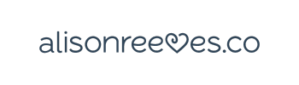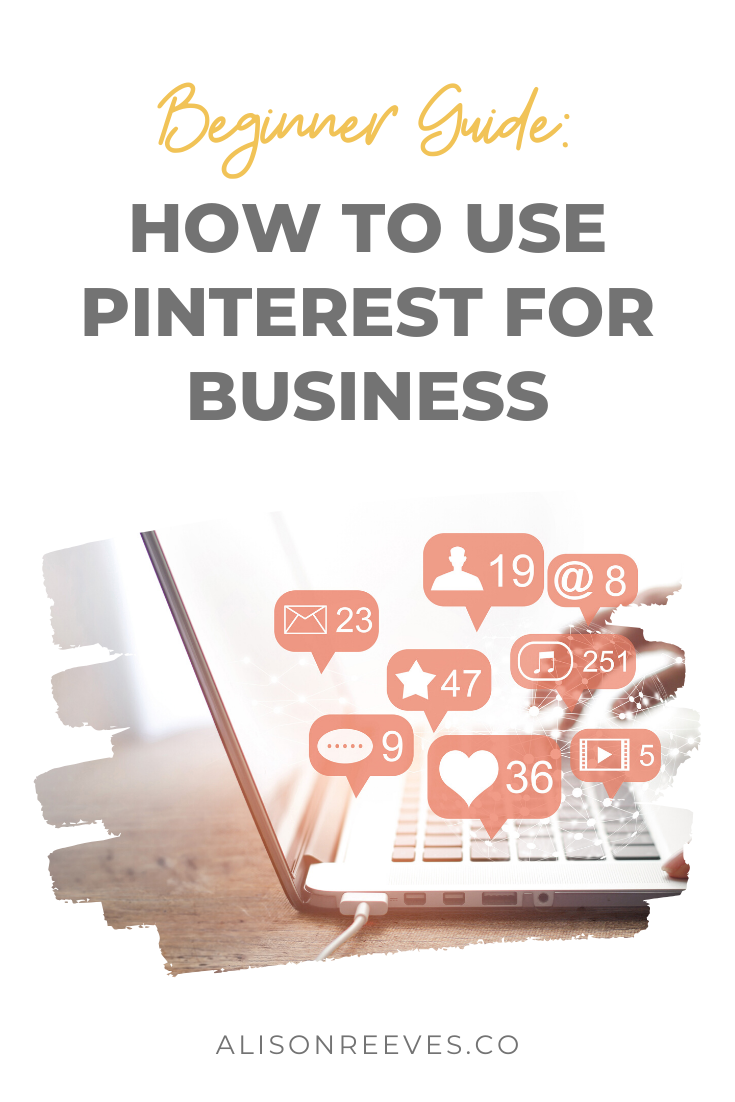Pinterest was the key to exploding traffic to my blog, and I wanted to create a Pinterest beginner’s guide to help others looking to increase blog traffic.
I had a blog for years and was making pennies. I wanted to become a YouTube sensation with no luck. Weekly videos took up tons of time and I have over 200 blogs published on my site. But no one read them for nearly 7 years.
Until I discovered Pinterest.
I stress Pinterest to my clients. It is absolutely critical to blog traffic. Google SEO is important, but it takes a loooong time to build up Google traffic.
I love Pinterest. It’s fast, creative and immediately actionable.
If you are new to Pinterest and looking to boost blog traffic, this Pinterest beginner’s guide is just for you.
Table of Contents
TogglePinterest Beginner’s Guide
This Pinterest beginner’s guide is for bloggers looking to increase traffic, so if you’re just on Pinterest for fun and for personal reasons, this guide is totally not necessary.
Create A Business Account
If you have an account already, you can edit your account type under Account settings.
Having a business account is going to benefit you in several ways. The major benefit is being able to track your analytics. This will drive your goals for the future and also help you make decisions by seeing what people are resonating with.
Optimize Your Account
Pinterest Profile Name
You want your name to immediately let viewers know who you are and what you are about.
Pinterest Profile Description
Include key terms in your description that are searchable and revealing. Use your website subheading to start with.
Location on Pinterest
If your location is not important to your business, then you can use the Location field to tell viewers more about yourself in your profile. Use keywords or a professional title in that field instead.
Verify Your Domain
This is important for driving traffic to your blog. Verifying your domain will allow you to display your site URL directly on your profile.
To verify your domain, go to Settings. Scroll to the bottom of the page, enter your domain and then click Verify Website. It is going to give you an HTML file to download. Then you’ll have to upload that to your server.
I always use the WordPress plugin Insert Headers and Footers. This Plugin is helpful for a few different things you will need along the way of building a successful blog. This makes uploading this HTML super simple with a code paste into the header.
After you’ve uploaded the HTML download, you just go back to Pinterest and “Click here to complete the process.” I get snagged on techy stuff, so if you get stuck just contact support.
Turn On Rich Pins
Rich pins are SEO focused and contribute context to your posts.
Here are the rich pins instructions for this Pinterest beginner’s guide:
- Install Pinterest Rich Pins: Go to the “Rich Pin Validator” and enter a link to any page or blog on your site. (Don’t link to the home page.)
- Click the “validate” button: Once you click validate, wait for approval message.
- Click on “apply now”: After applying, a pop up will appear with your sites HTML tags selected.
- Now click on apply again: Once you’ve applied, wait for Pinterest to approve your application.
Learn Basic Pinterest SEO
The best way to do this is to sit and play around with the search feature.
Pinterest will automatically make suggestions of the top key terms used. You can tell if a key term is dense based off of the amount of subheadings it has. Make sure images within a given search are sized for Pinterest optimization and relevant.
Create Personal Boards
Create 10-20 personal Pinterest boards to start off with. Make sure boards are relevant to your blogs you will be posting. Board names should include keywords so they are SEO optimized.
You want subjects to be niche enough to be interesting but broad enough to be versatile so you can pin multiple blog topics to them.
Once you have created a board, immediately pin 30 pins to it that are not your own pins. This helps Pinterest to know what your board is about. Make sure pins are Pinterest optimized and relevant to the board.
Join Group Boards
Ideally you want to use half group and half personal boards. So try and join 10-20 group boards. Board names should include keywords so they are SEO optimized.
It can be difficult in the beginning getting on group boards. Some have rules, some are closed. Make sure and read the instructions on joining. If a group board does not have instructions on how to join, message the first person on the group board list: this is usually the board creator.
Keep join requests super simple and don’t say too much. A simple, “Hi, I’d love to join your group board Blah Blah Blah. My Pinterest URL is Bah and my email address is Blah. Thanks for your consideration.”
Make sure to repin Group Board pins to your personal boards.
Create New Pins
To kick off your traffic and maintain, you want to create one new pin a day that directs traffic to your website or products.
Use traffic on your blog to decide what you want to create a pin about. You will need to balance pinning the most popular topics to pinning other topics and keep your traffic a bit varied.
Make sure each pin has a title, description and URL. The title and description should have keywords in them.
Over time you will repin the same blogs multiple times based on the traffic. Make sure to switch up the titles and descriptions so you don’t have too much duplicate content on pins that have the same URL.
Use Canva to create your pins. It has a setting for Pinterest and it is free. Their templates are super easy, or you can start from scratch. You can also use Pexels to download free images and insert them into Canva to give you more image options.
Pinterest Beginner’s Guide TL;DR Tips
- Create business account
- Optimize profile with all the things
- Verify domain
- Turn on rich pins
- Learn Pinterest SEO
- Create personal and group boards
- Create one pin a day using Canva
That is my basic Pinterest guide for beginner’s. This should be all you need to not just get started, but to start seeing some real traffic in a short period of time.
The key is consistency. Start with one pin a day. If you want to kick start traffic, you can do more. But increase daily pins gradually so you don’t look spammy.
Pinterest is the number one way to get traffic to your website or blog. It’s fast and it’s immediately actionable.
For more steps on growing your Pinterest *fast*, check out my 7 tips.
Free: Mindful Marketing Newsletter
Join 6,500 others on our newsletter.