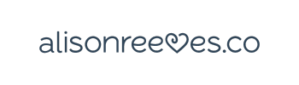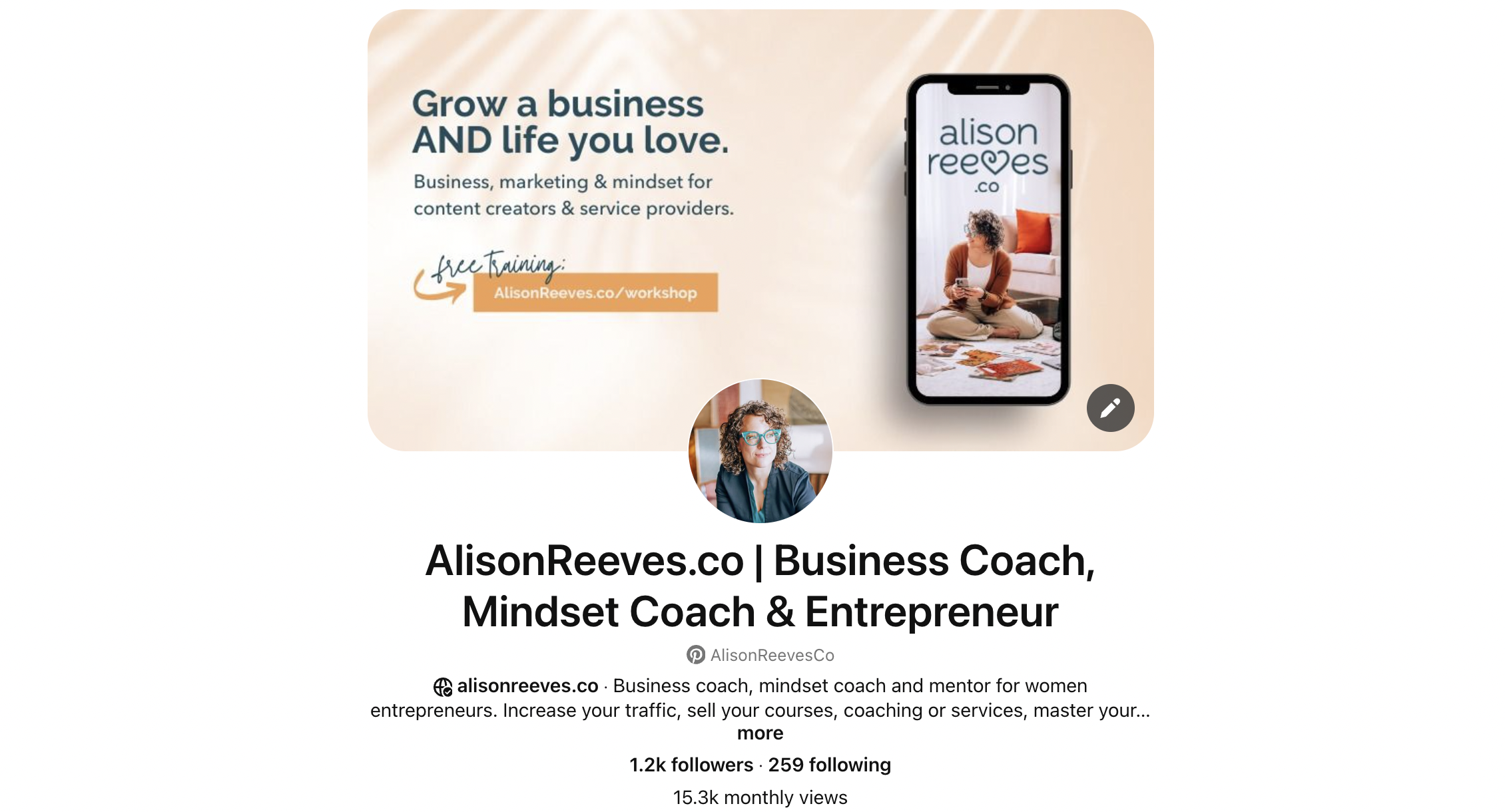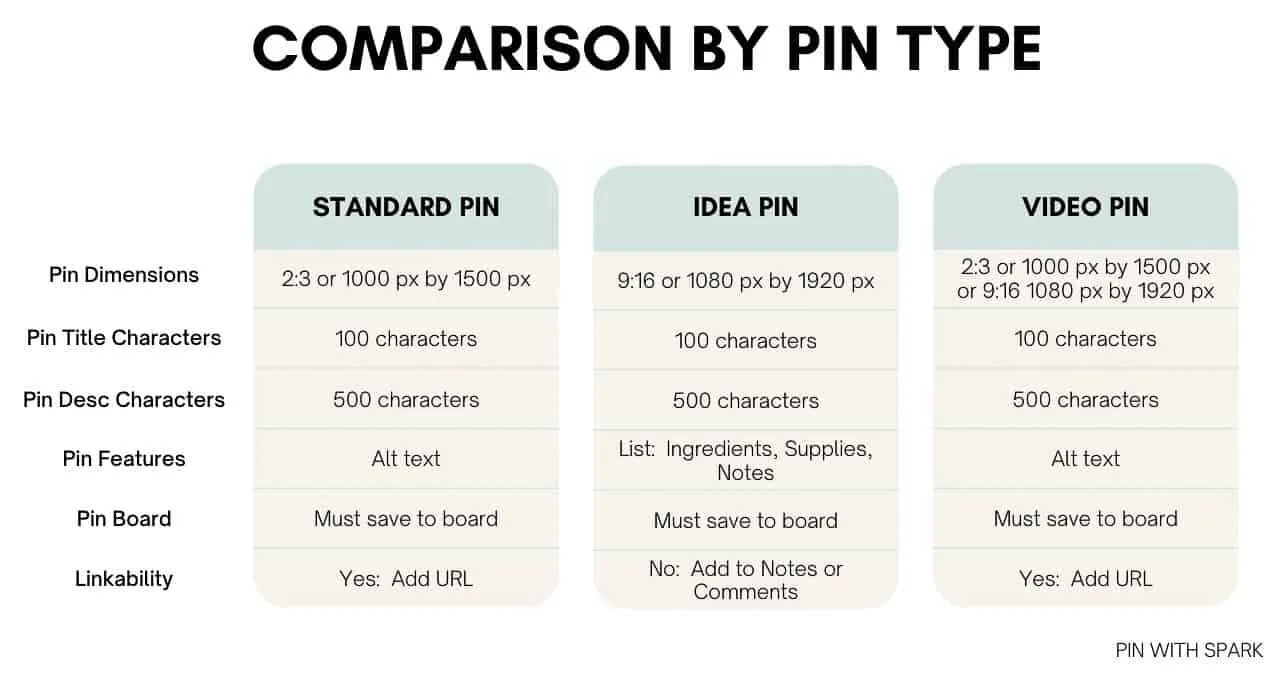Navigating your Pinterest account to organize or refresh your boards? If so, you know sometimes this means deciding to delete pins on Pinterest.
If you have a business account, this is especially true. Deleting pins helps keep your Pinterest pins relevant and your boards looking exactly how you want them to. This process of deleting your own pins might seem daunting initially, but knowing how to delete pins on Pinterest can really impact the aesthetics and functionality of your Pinterest account. It’s a simple yet effective way to ensure your Pinterest app displays only content that truly reflects your brand’s ever changing identity.
This article is a detailed overview, guiding you through the steps to confidently manage your Pinterest pins, whether on PC or mobile devices. From understanding the nature of Pinterest pins to exploring alternative methods for pin management, this guide covers all you need to ensure your Pinterest account remains a true reflection of your tastes or brand ethos.
With these tips, you’ll not only learn the technicalities of deleting pins but also discover best practices for pin management, empowering you to make the most out of your Pinterest experience.
Table of Contents
ToggleIntroduction
Optimizing your Pinterest content with clarity is like decluttering. It’s a process that refines your visual space and focuses your brand. Whether you’re revisiting your own boards or scrutinizing each pin, the ‘delete board’ or ‘delete pin’ option can be really impactful.
From the board name that no longer resonates to the selected pin that misses the mark, to outdated information, to under performing pins.
The good news?
It that it’s not hard to find your way to the edit menu!
That’s the first step towards curating a Pinterest profile that truly reflects your vision! By leveraging the edit button on your board page or opting for a deep dive into secret boards from your personal account linked to your email address, you discover the best way to ensure every piece of content serves your grander purpose.
Remember, deleting pins or an entire board isn’t about loss—it’s about making space for new ideas and inspirations to flourish and streamlining your brand.
Understanding Pinterest Pins
Understanding the complicated nature of Pinterest pins is crucial for efficient pin management and ensuring your Pinterest account reflects your current interests or brand identity. Here’s a concise overview to grasp the essentials:
Types of Pins: Pinterest offers a variety of pin types to cater to different content needs, including:
- Image Pins: Created by uploading images directly or saving from the web.
- Video Pins: Feature single or multiple videos, enhanced with effects like text overlays or music.
- Rich Pins: Sync information directly from your website, useful for recipes, articles, and products.
- Try On Product Pins & Collections Pins: Allow virtual product trials and group product pins for direct purchase links.
- Carousel Pins: Showcase multiple images in a single pin, ideal for displaying various product angles or related items.
Source for image: https://tidywithspark.com/pinterest-pin-types/
Pin Management:
- Once published, a pin’s core content (image, video, audio) cannot be edited; a new pin must be created for any significant changes.
- Deleting specific pins removes it from your public profile page and boards, but repins by others remain unaffected (this often impacts group boards). This action is irreversible, emphasizing the need for thoughtful pin management.
Best Practices:
- Regularly update pin titles, descriptions, and links to keep your entire board fresh and relevant.
- Utilize scheduling tools like Tailwind to maintain an organized pinning schedule.
- Be mindful of copyright when downloading and repinning images, ensuring original content remains accessible and compliant with Pinterest’s community guidelines.
How To Delete Pins On Pinterest: PC
Deleting pins on your Pinterest account from a PC is a straightforward process, ensuring your boards remain up-to-date and reflect your current tastes or brand identity. Here’s how you can manage your Pinterest pins effectively:
Individual Pin Deletion:
- Log in to your Pinterest account and navigate to your profile by clicking your profile picture at the top-right corner.
- Find the pin you wish to delete by selecting the appropriate specific board under the “Saved” tab.
- Click on the pin to open it, then click the ellipsis icon (…) and select ‘Edit Pin’.
- At the bottom-left corner, click ‘Delete’. Confirm the deletion by clicking ‘Delete’ again to permanently remove the pin from your profile.
Bulk Pin Deletion:
- To delete multiple pins, after logging in, go to your profile and click on the “Saved” tab.
- Select the board containing the pins you want to delete and click on it to view all pins.
- Click ‘Organize’, then select up to 50 pins you wish to delete by clicking on each.
- After selection, click ‘Delete’ and confirm to remove them from your specific Pinterest board.
Remember, deleted pins cannot be recovered, so ensure you want to permanently remove these pins before confirming deletion. If unsure, consider using the “Move” function to transfer pins to a different board instead of deleting them outright. This flexibility allows you to keep your Pinterest account organized and aligned with your current preferences or branding without losing content that might still hold value.
How To Delete Pins On Pinterest: Mobile Devices
Deleting pins on your Pinterest account using the Pinterest app on mobile devices is as easy and straightforward as it is on a PC. Here’s a step-by-step guide to ensure your Pinterest boards reflect your current preferences or brand ethos, right from your smartphone:
Individual Pin Deletion:
- Open the Pinterest app and navigate to the pin you wish to delete.
- Tap the ellipsis icon (…) in the top-right corner of the pin.
- Select ‘Edit Pin’ and then tap ‘Delete this Pin’ or the trashcan icon at the bottom of the screen.
- Confirm the deletion to permanently remove the pin from your board.
Bulk Pin Deletion:
- Open the board containing the pins you want to delete.
- Tap ‘Organize’ and then ‘Select all’ in the top-right corner.
- Hit the bin icon at the bottom of the screen.
- Confirm deletion by tapping ‘Delete’.
Remember, deleting a pin on the Pinterest mobile app is permanent and cannot be undone. Whether you’re tidying up a single pin or decluttering multiple pins, these steps empower you to keep your Pinterest account organized and aligned with your evolving tastes or branding, all from the convenience of your mobile device.
We will try to keep this post updated, but for editing and deleting pins, you can always check Pinterest documentation here.
Alternative Methods for Pin Management
Beyond the basics of how to delete pins on Pinterest, you have lots of alternative methods to manage your Pinterest account, making sure it remains an organized digital space that streamlines your brand. Here are some effective strategies:
Editing and Organizing Pins and Sections:
- Edit Details: Easily update a pin’s title, description, link, and more by clicking the ellipsis icon and selecting ‘Edit Pin’. This is perfect for keeping your content current.
- Reorder with Ease: On both the Pinterest website and app, you can drag and drop pins or sections to reorder them. This feature is invaluable for curating your boards precisely how you envision them.
- Moving Pins: Whether individually or in bulk, moving pins to different boards can help you streamline your content, making it more accessible and categorized according to your evolving preferences.
Board Management Techniques:
- Utilize Various Board Types: Experiment with Group board, Secret, and Protected boards to tailor who sees your content.
- Archiving: For content you’re hesitant to delete, archiving pins or entire boards hides them from public view but keeps them accessible to you. You can edit board and make it secret, for example.
- Collaboration: Invite others to manage boards with you, fostering a collaborative environment and pooling creativity.
- Advanced Organizational Tools:
- Circleboom Publish: Manage all your Pinterest boards from one place, simplifying your social media routine.
- Scheduling Pins: Plan your content in advance with scheduling tools to maintain a consistent and engaging presence on Pinterest.
By incorporating these methods, you’re not just deleting pins; you’re sculpting your Pinterest account into a more meaningful and personalized digital space.
Common Issues and Solutions
When embarking on the journey of deleting pins on your Pinterest account, you might encounter a few roadblocks. Here’s a breakdown of common issues and their solutions to ensure a smooth pin management experience:
Technical Troubleshooting:
- Browser/App Glitches: Sometimes, the culprit is as simple as needing to clear your browser’s cache and cookies, or updating the Pinterest app. This can resolve many issues related to pin deletion.
- Device-Specific Problems: If you’re facing difficulties, try switching devices. This can help determine if the issue is isolated to a particular device.
- Browser Extensions: Certain Pinterest-related browser extensions might interfere with the functionality of the site. Disabling these may solve your problem.
- Server Errors/Maintenance: Occasionally, Pinterest’s servers might be down or undergoing maintenance, affecting pin deletion. Patience is key here; try again later.
- Account Restrictions: If your account faces restrictions or has been suspended, this could prevent pin deletion. Review any violation notices and reach out to Pinterest support for guidance.
Proactive Measures:
- Update Regularly: Ensure your app or browser is up-to-date to avoid compatibility issues.
- Ownership and Access: Verify that you’re the owner of the board and pins you’re attempting to delete. For collaborative boards, ensure you have the necessary permissions.
By understanding these common pitfalls and how to navigate them, you’re well on your way to maintaining a Pinterest account that truly reflects your vision and style.
When You Can’t Delete a Pin
When you’re ready to streamline your Pinterest boards by deleting pins, it’s essential to navigate this process carefully to avoid hiccups. Here are some crucial points to remember:
Locating Your Pin:
- Before you hit delete, ensure the pin you want to remove is actually there. If you can’t find the pin on your profile or board, it might have already been deleted or moved. This is a common scenario, especially if you’re managing a large number of pins or boards.
Understanding Pin Editability:
- Remember, certain elements of a pin, such as its image, video, or audio content, are set in stone once published. If you’re looking to modify these aspects, you’ll need to create a new pin. Be thoughtful about what you pin.
The Finality of Deletion:
- Deleting a pin is irreversible. Once a pin is gone, it’s gone for good. To avoid any regrets or accidental losses, take a moment to double-check that you’re ready to part ways with the pin. This precaution ensures you maintain a Pinterest account that’s both organized and reflective of your current interests or brand identity, without any unintended deletions.
These tips will help ensure your boards remain a true reflection of your personal tastes.
Conclusion
We’ve just talked all about how to delete pins on Pinterest.
The nuances of managing and deleting pins on Pinterest will help you refine your boards much easier. From the initial understanding of pins and their types to detailed steps for deletion on both PC and mobile devices, we have explored a range of strategies Pinterest users use to keep their Pinterest accounts personally relevant and updated.
We also talked about the exploration of alternative methods for pin management and the troubleshooting of common issues to help readers navigate Pinterest’s effectively.
Maintaining an organized Pinterest account is more than just deleting outdated, irrelevant, or unwanted pins. It’s about continuously shaping your digital space to align with your current interests and visions. Whether through editing, organizing, or thoughtfully deleting pins, the goal is to ensure your Pinterest boards remain a vibrant and true reflection of your personal or brand essence.
Free: Mindful Marketing Newsletter
Join 6,500 others on our newsletter.